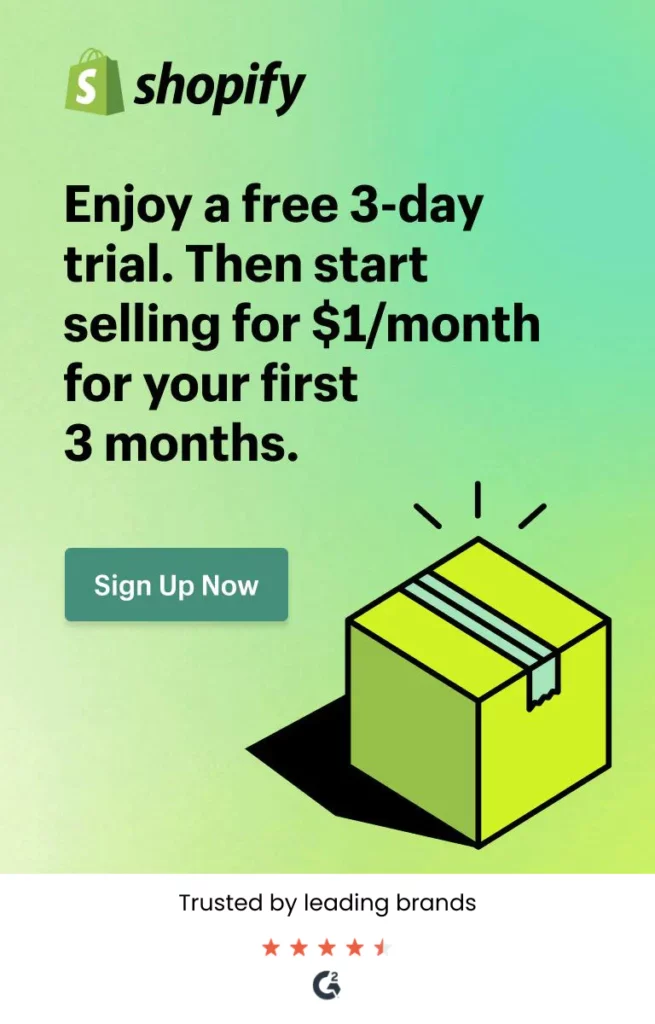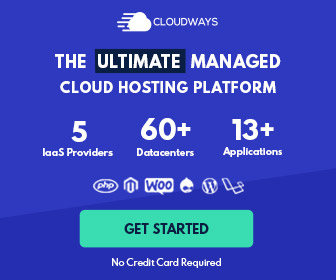Using the theme editor with Essential
Once you’ve uploaded your theme, it’s time to make it your own. While all of your products, collections, pages, and navigation are configured in the Shopify admin, any changes you make to the look and feel of your store happens in the theme editor. Access it by navigating to Online Store > Themes and then click the purple Customize button.
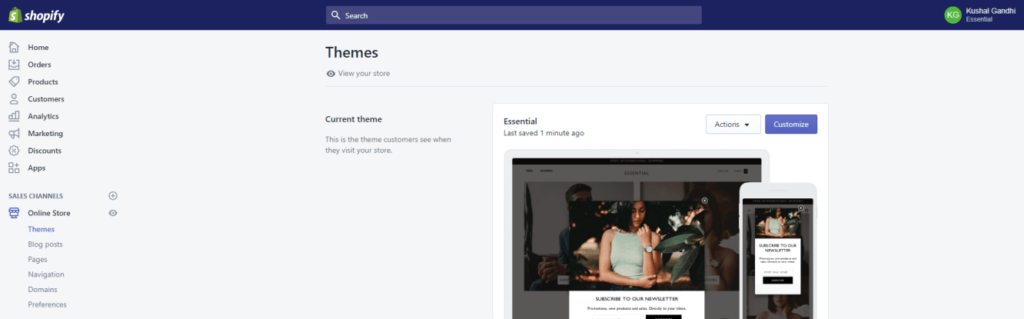
The theme editor is divided into two tabs: Sections and Theme settings. We’ll cover each in detail below.
Sections tab
The Sections tab contains all of the sections available to you in Essential. Essentially, sections are the building blocks of your store, allowing you to assemble pages from customizable, exchangeable components. You can add, remove, and reorder sections, as well as access the customization features for each from the Sections tab. For more information, here is an in-depth blog post all about sections: Shopify Sections: Helping You Build a Better Online Store.
Theme Settings tab
The Theme settings tab lets you make global changes to the look of your store, including colors, typography, and products, as well as links to your social media accounts.
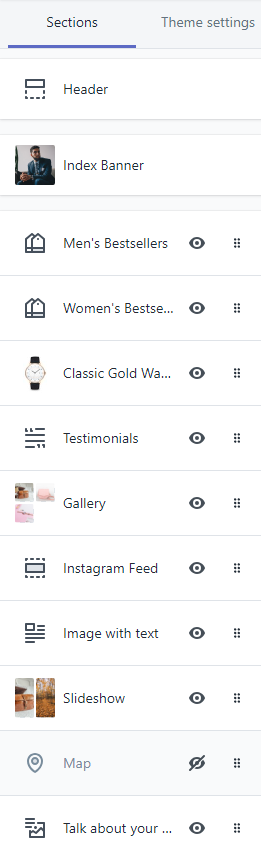
Pro tips
Most of the time you spend in the theme editor will be on either the Sections or Theme settings pages. There are, however, a few lesser-known areas and shortcuts that can be super helpful as you’re building your store.
The Theme actions menu at the bottom of the settings bar contains a bunch of handy links.
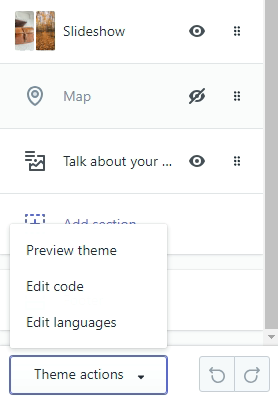
If you’re fluent in Liquid (Shopify’s templating language) you can kick your customizations up a notch by digging into the theme’s code under Edit code. If not, our support team will be more than happy to put you in touch with someone who is.
Edit languages lets you both change the language of your theme and Checkout page, and customize the wording that is used throughout your store.
On the right side preview’s top bar, there are three buttons that let you toggle between previewing your site look on mobile, desktop, and expanded desktop.
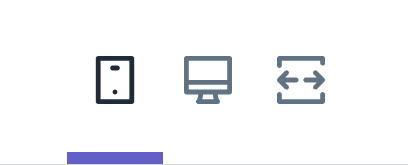
Theme styles
Essential comes packaged with three different theme styles that curate your store’s colors, fonts, and styles for you.
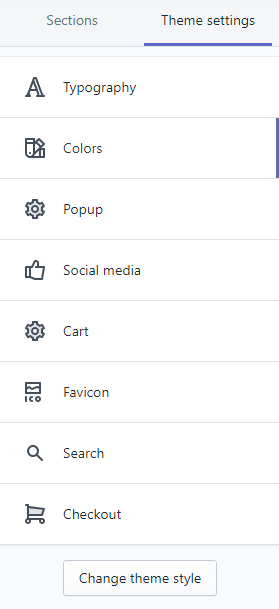
Note that applying and saving a new theme style will overwrite your current style settings, however you will not lose any content from your store. It’s always a good idea to make a backup copy of your theme before you start making customizations. Use the duplicate copy as your working version until you’re ready to publish it.