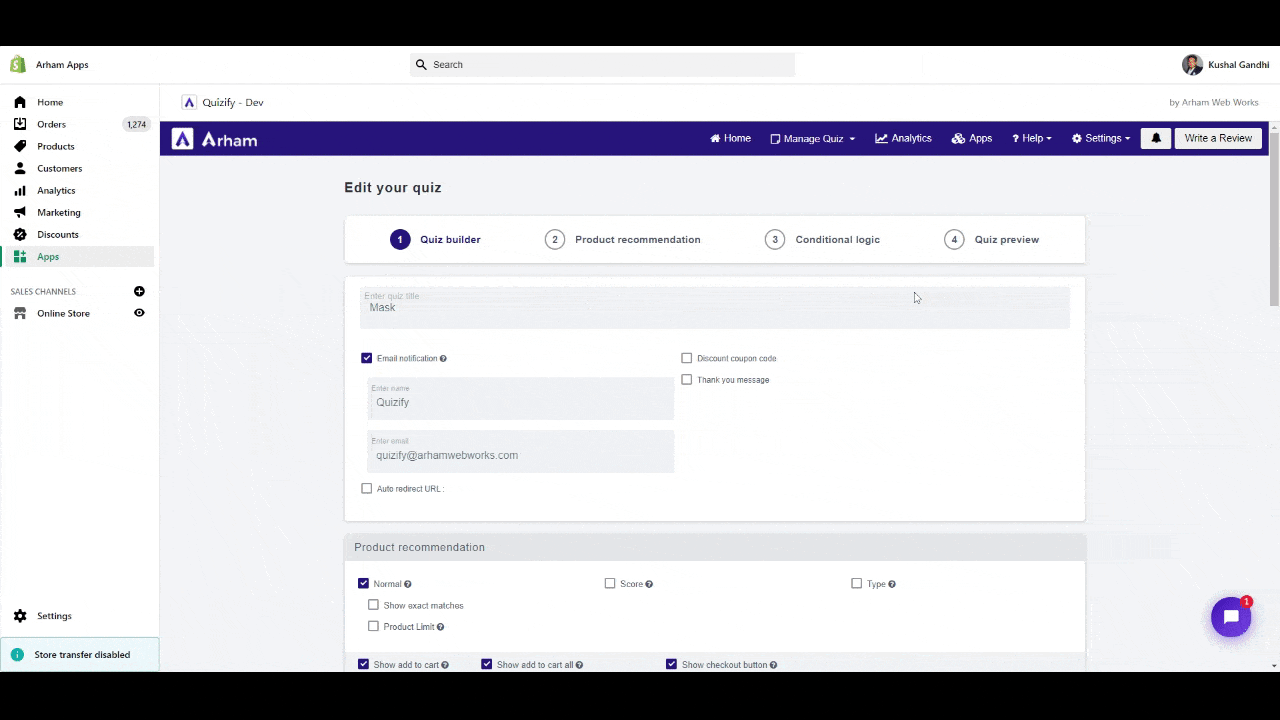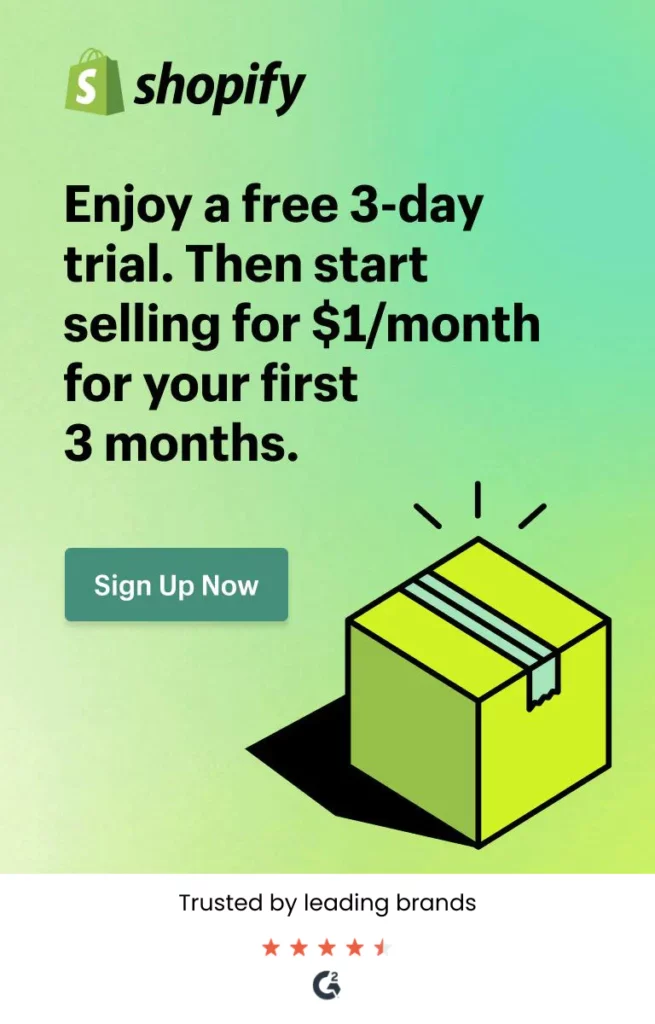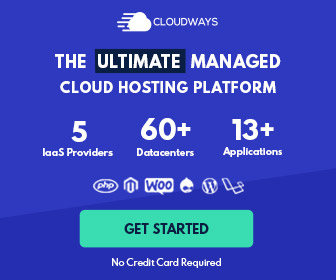- Firstly you need to upgrade your quizify Basic Plan to Growth Plan.
- Conditional logic will allow you to create unique quiz paths dependent on options selected
- Go to the create quiz page.
- After build a new quiz or edit quiz, click on “Conditional logic” tab.
- After select this tab click on “Get Started” button for set up logic condition.
- Here is some logical “Operator” and “Action” with their uses.
- logical operators
Has a value of :
This operator allows you to perform a specific action based on if “selected options” exactly matched with user’s selected answers.
Either one of :
This operator allows you to perform a specific action based on if any “selected options” matched with the user’s selected answer.
Default :
This is the default operator with no options/answers require, If this operator is selected then it will perform specific action directly.
Doesn’t equal to :
This operator allows you to perform a specific action based on if “selected options” not exactly matched with user’s selected answers.
Doesn’t contain :
This operator allows you to perform a specific action based on if any “selected options” not matched with the user’s selected answer.
- Action
Jump to :
This action allows you to jump on specific question according selected answers.
Hide slides :
This action will help you to hide those slide which you dont want to show after selected answers.
End quiz :
This action allows you to jump on end slide after selected answer.
- logical operators
- Watch below video for more information about Conditional logic.