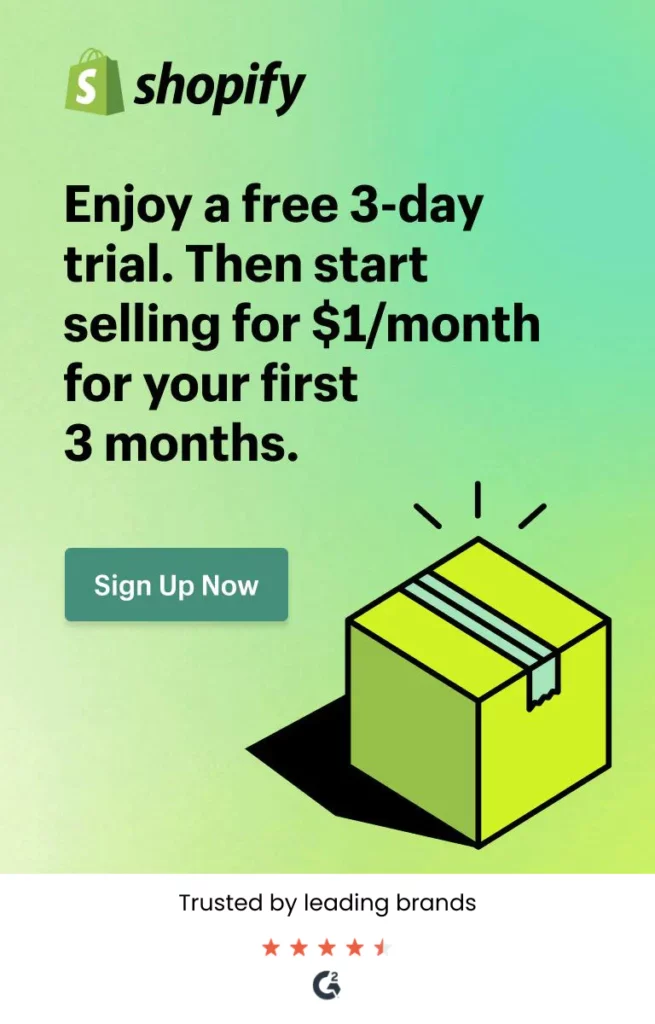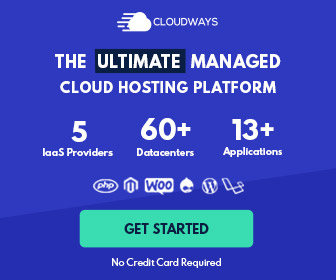Essential theme settings
The Theme settings tab (located to the right of the Sections tab) lets you make overall changes to the look and feel of your store, including typography, text, and background color, as well as links to your social media accounts.
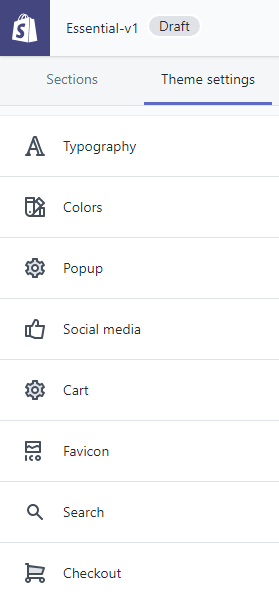
Colors
Virtually every color in Essential is customizable, with clear self-explanatory names in the settings. Click on a swatch to edit the colors. A popup with a color selector will appear, which allows you to adjust and experiment with custom colors.
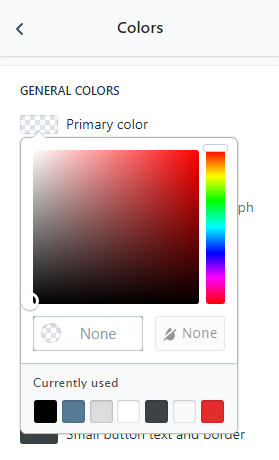
The checkered box on the left signifies “transparent,” while the box to the left represents the color you’ve selected. You can also enter a specific color hex code in the bottom right corner if you wish. This is handy for matching colors across your store. For example, if you want to match your footer background to your buttons, you could copy the hex code from one over to the other.
Typography
Essential comes with a curated selection of hand-picked fonts for your store. Custom fonts can be set for your store’s Base text and Headings using the corresponding dropdown menus.
Popup
You can add custom content to the newsletter popup to encourage your shop’s visitors to subscribe to your newsletter.
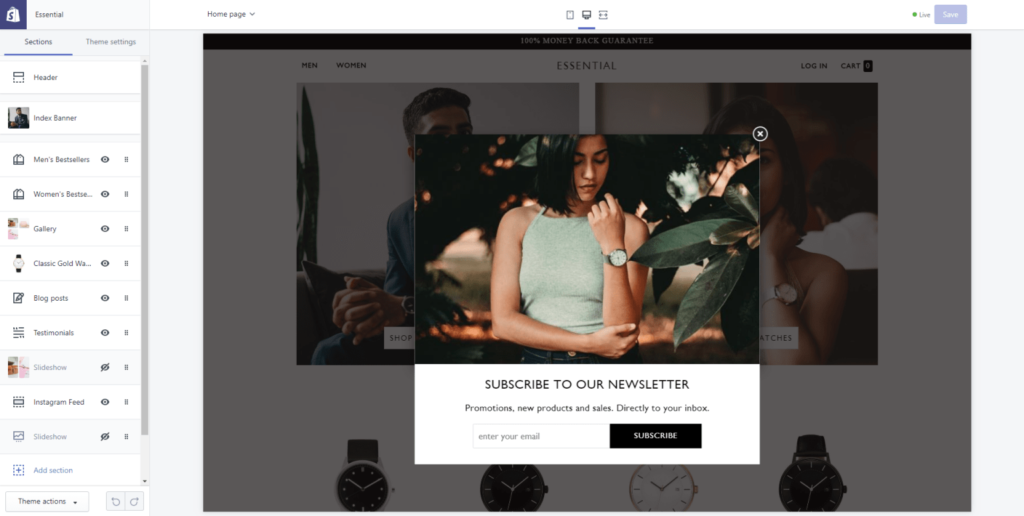
Available options to add to this popup include:
- Heading, Sub-heading & Text Block
- Ability to add an Image
- Ability to link up the popup content
- Popup delay
- Success message
Social media
Essential supports social icons like Facebook, Twitter, Pinterest, Instagram, Snapchat, Tumblr, Youtube and Vimeo.
The links to your accounts will display in your footer, but only if you have added a Social accounts block to your footer under Footer > Content.
Favicon
A favicon (also known as a website icon, tab icon, or bookmark icon) is a small icon that represents your website and provides a shortcut to it wherever the icon appears. There are a whole bunch of sites that can help you generate a favicon for your store, or you can create your own.
Once you have an image you want to use, upload it under the Favicon setting of the theme editor. You can also select an image from your media library. We recommend a 32px by 32px .png file.
Search
Shopify’s online store search function is a fully featured, powerful tool for buyers to search across all of a shop’s products, articles, and pages. Sometimes, however, your clients may want to optimize their search so that buyers are seeing specific types of results.
Checkout
You can customize your Checkout page. Use the settings to choose which style of checkout page to use.
SETTINGS
Settings for checkout page:-
Banner
This settings allow you to add Background image of Banner.
Logo
You can change Custom image of logo, It’s Position and it’s Logo size.
Main Content Area
This settings allow you to set background Image and Form fields.
Order Summary
This settings allow you to set Background image and Background color.
Typography
You can set the font style and size for the Heading and Body on your online store.
Colors
This settings allow you to set Accents(Links, highlights, and checkmarks), Buttons(Gift card/discount and next step buttons), Errors(Messages and invalid fields).