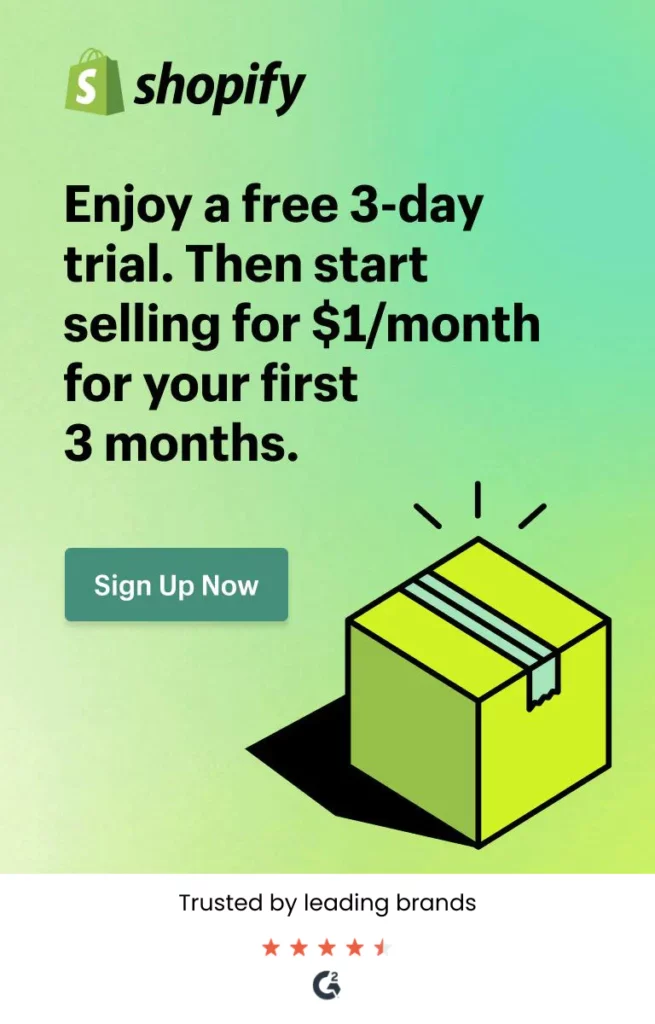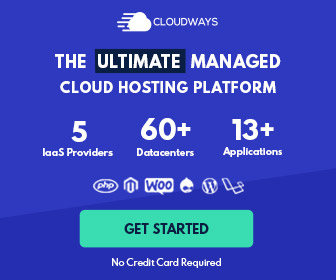The Shopify API is a very good tool that lets you offer the best solutions to your Shopify clients. API version allows Shopify to emerge the platform while offering third-party developers a predictable path for feature upgrades and deprecations.
We can use Shopify’s APIs to create different solutions for a variety of purposes, including integrating your service with Shopify, adding new features to the Shopify admin, and embedding Shopify-powered features on any website.
Shopify’s API automatically tracks and analyzes new orders, makes certain decisions, and tags the customer in Shopify in order to reference their account for the future.
Shopify API Integration can be beneficial for:
- Logistics and supply chain management software
- Order fulfillment solutions
- Mobile commerce apps
- Retail business intelligence and analytics software
- Multi-channel e-commerce software
- Repricing and price optimization solutions
- Email marketing
How to enable and use the Shopify integration:
Step 1
First Go into your Settings and select Integrations. Scroll down the list, and click on Shopify.
Step 2
Turn the toggle on to enable Shopify.
Step 3
Retrieve your Store Domain, API key, and API password by logging in to the Shopify website. You may add multiple stores as well.
Step 4
The Store Domain can be found in your store’s admin URL that comes before “.myshopify.com”. Do not include the “https://” or the “.myshopify.com” – only the string in between those is used for the Store Domain in Front.
Step 5
Now you need to generate an API key and API password. To do that, go to Apps, and then click Manage private apps.
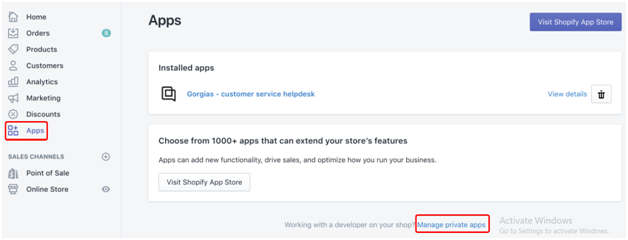
Step 6
Select Create a new private app.

Step 7
Give your app a name.
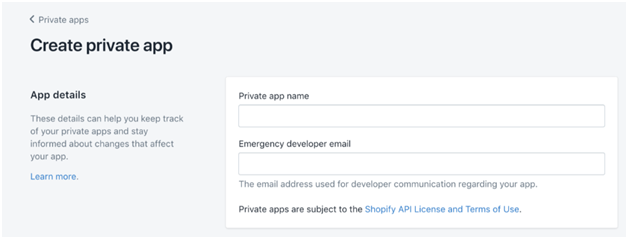
Step 8
Scroll down a little to the “Admin API Permissions” section and ensure the “Customer details and customer groups” permission is set to “Read access” or “Read and write” (Front requires at least one of these two options).
You will also want to enable the access named “Orders, transactions, and fulfillments”.
Click on Save.
Step 9
Copy and paste the API key and API password into Front.
Step 10
Click Save to finish enabling the Shopify integration.